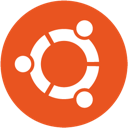KeeWeb for Ubuntu 21.04
KeeWeb is a free cross-platform password manager compatible with KeePass. The KeeWeb desktop apps look beautiful on each supported platform. You can open local KeePass data files in the desktop apps. KeeWeb doesn't require a server or additional resources. KeeWeb can run either in browser, or as a desktop app.

KeePass desktop (it has a built in demo mode to help you get the hang of it) on Ubuntu 21.04
"For those of you who need cross platform password management on Linux, macOS, and in your browsers and mobile devices, KeePass based tools are what you need. KeeWeb delivers a rock solid, beautiful open source desktop password manager for Ubuntu Linux compatible with the KeePass format, that is free and open souce, without ludicrous subscription fees."
TL:DR— If you have been looking for password manager without a subscription you found it!
Why KeeWeb?
Don't skip this! These days, it is very important to have different passwords for every single service you use. Otherwise if hacked, your 'best' password will be used to access all your data with potentially severe consequences. Password managers solve this problem, and even generate passwords for you and because of that you don't even need to know the passwords anymore because your password manager looks after the details. But for password managers to be effective they need to sync across all the devices you use.
KeeWeb is stable, and reliable. I have been using it production for a couple of years now having grown tired of the limitations in the commercial password manager I had been using and deciding not to be held hostage once they made my password vault read only and stopped it syncing after forgot to renew my subscription. I was shaken by that and realised I needed more control over my most important information - my passwords.
KeeWeb really shines when you use a password vault stored in a suitable secure network location such as Dropbox or Google Drive. From that point you can access and sync the same passwords across all your computers, mobile phones and web browsers. It is invaluable. How many times have you struggled with a typo on a password on a mobile phone. If you want, you can increase its security by requiring a physical USB key, a YubiKey - Two Factor Authentication USB and NFC Security Key) to access KeeWeb.

KeePass lets you open password database files from network locations, making secure syncing across devices easy.
Installing
- From 21.04 launch a terminal and $ sudo apt update.
- KeeWeb has some dependencies, so install them $ sudo apt-get install libappindicator1 libgconf-2-4 libdbusmenu-gtk4 gconf2-common.
- KeeWeb is available from KeeWeb homepage. Click the 'Download KeeWeb for Linux' button to download the current release .deb file from GitHub.
- Install the package using debian package managersudo dpkg -i KeeWeb-1.17.6.linux.x64.deb
- Press the Ubuntu System Key and type 'KeeWeb' to launch KeeWeb, you can add it to your favourites if you wish.
Set up
It is as simple as clicking new or open from the menu. KeeWeb remembers your password database location for next time.
Resources
KeeWeb is available from the KeeWeb homepage.
KeeWeb is hosted on the KeeWeb GitHub.
Two Factor Authentication USB and NFC Security Keys are available fromYubikey on Amazon