If you don't need a full scale data centre style virtualisation solution but need a local lab environment then Workstation Player uses VMware vSphere Hypervisor technology to provide simple and secure local virtualisation on modest hardware. It is far easier for a small local testing or technology exploration lab than ESXi or OpenStack and VMware’s decision to make VMware Workstation and VMWare Fusion free for all users makes it simple.
Why VMware Workstation?
VMware Workstation supports hundreds of 32-bit and 64-bit guest operating systems. Best of all, VMware Workstation Player is now free for all uses. You might also want to review Moving VMware Mac Fusion to PC Workstation is easy.
TL:DR — It is now easy and free to install VMware Workstation 17.6.3 on Ubuntu 24.04. YMMV.
Contents
Installing VMware Workstation Player for Linux
You run the Linux bundle installer to install Workstation Player on your Linux host system.
- Download VMware Workstation Player - Desktop Hypervisor on your chosen computer logged in to the account you are going to use.
Warning — Not all distributions of Linux, Processors, and kernels are supported. - Become root. $ sudo su
- Change directories to the directory that contains the Workstation Pro installer file e.g. # cd ~/Downloads
- Run the Workstation Player installer e.g. # sh ./VMware-Player-Full-17.6.3-xxxxx.x86_64.bundle
- Now you can see VMware Workstation Player in your Apps List
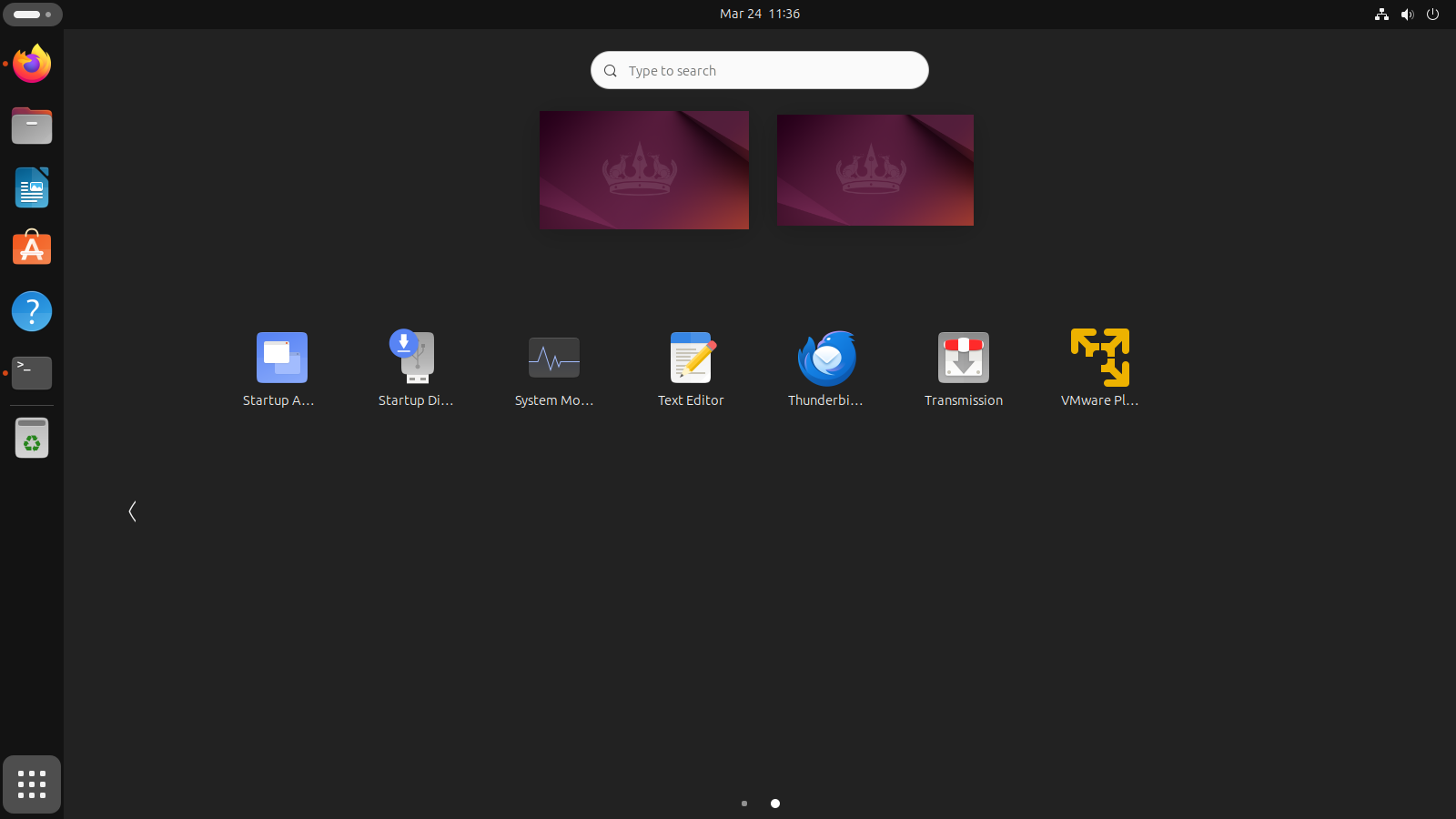
VMware Workstation Player in the Ubuntu Apps List - Double click the VMware Workstation Player Icon to run it and you should be presented with a few click through licence agreement screens. Click through them. You'll have to accept them to use VMware, but you dont have to join the customer experience programme.
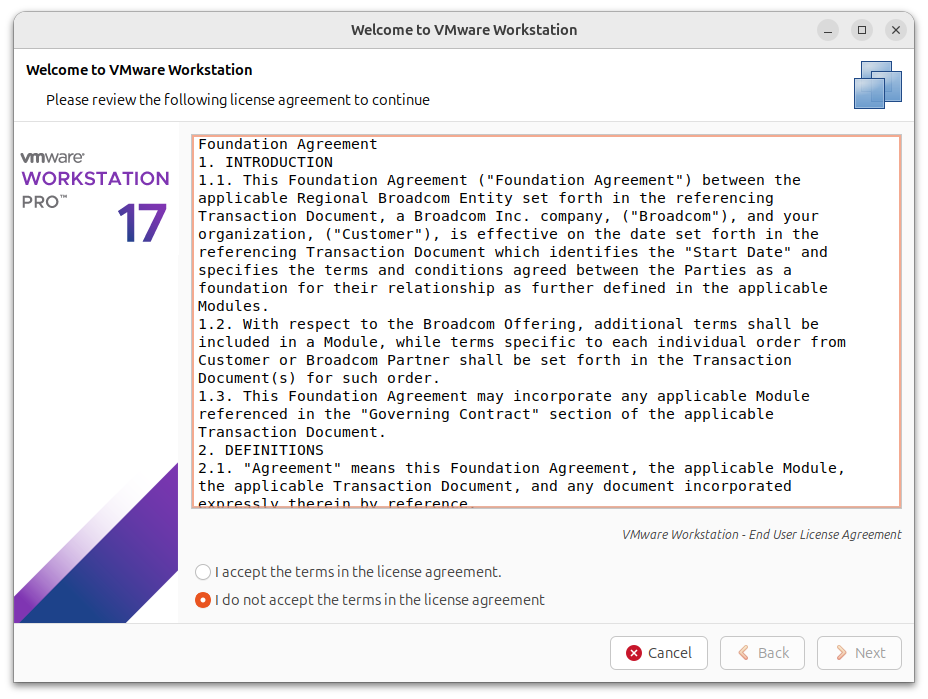
Broadcom EULA for VMware Workstation Now VMware Workstation Pro should 'just work'.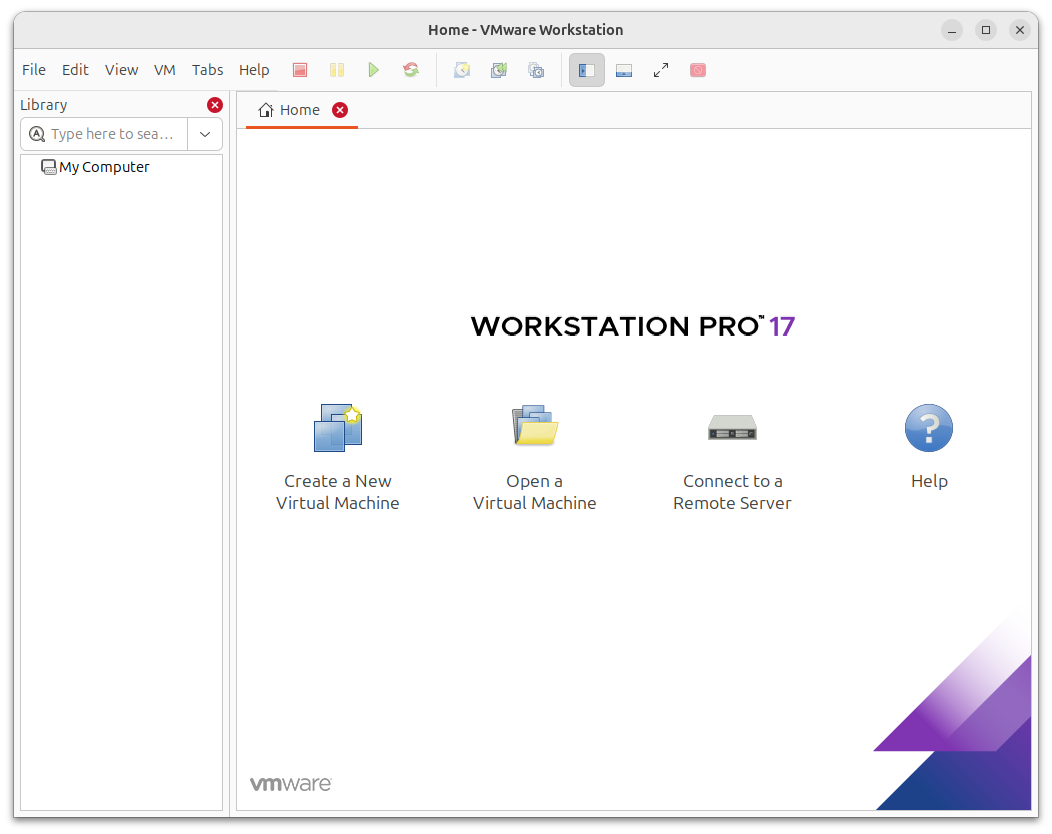
VMware Workstation for Linux
Troubleshooting VMware Workstation Pro on Linux
If VMware doesn't 'just work' then you might need to look at some more difficult fixes. Previously, I had to use an older version of VMware Player and make changes to my Linux kernel. But this latest release on the same computer didn't have to do that!
- You'll probably see that you need to add some (possibly scary) kernel dependencies

VMware Kernel Module Updater - First, you need a compliler, gcc 13 which is the default now in Ubuntu 24.04. You'll need some other build tools too so install them all $ sudo apt install build-essential
- Next run VMware Workstation Player again. You'll be prompted that several modules need to be complied and added to your Linux Kernel. Assuming you are OK with that, and that your Linux distribution kernel supports VMware Workstation Player, click 'Install'

VMware Kernel Module Updater - Install - If your Linux distribution's kernel isn't supported by VMware Workstation Player, the installation will fail. But all is not lost. You can download the modules needed from https://github.com/mkubecek/vmware-host-modules/blob/master/INSTALL and $ make and sudo make install them. Make sure you get the right version for your version of VMware Workstation.
- Now you can run VMware Workstation Player for Linux and get to the licence agreement
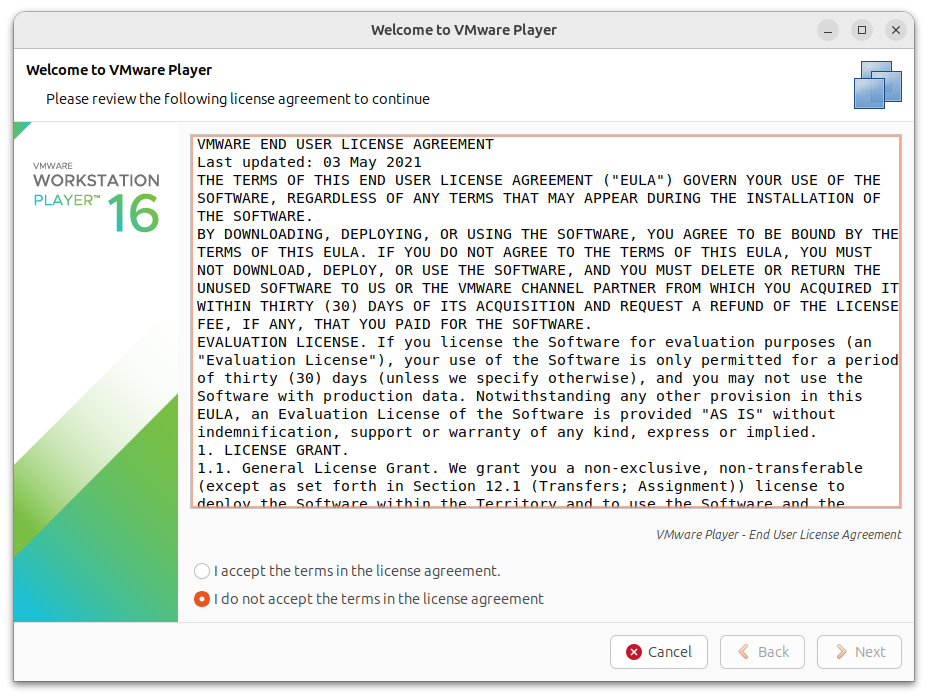
VMware Linux Workstation Player Licence - Click through, and I decided not to check for product updates on startup, this computer is old, and this is an older version of VMware Workstation Player.
- Enter a licence or choose the free for non commercial use option
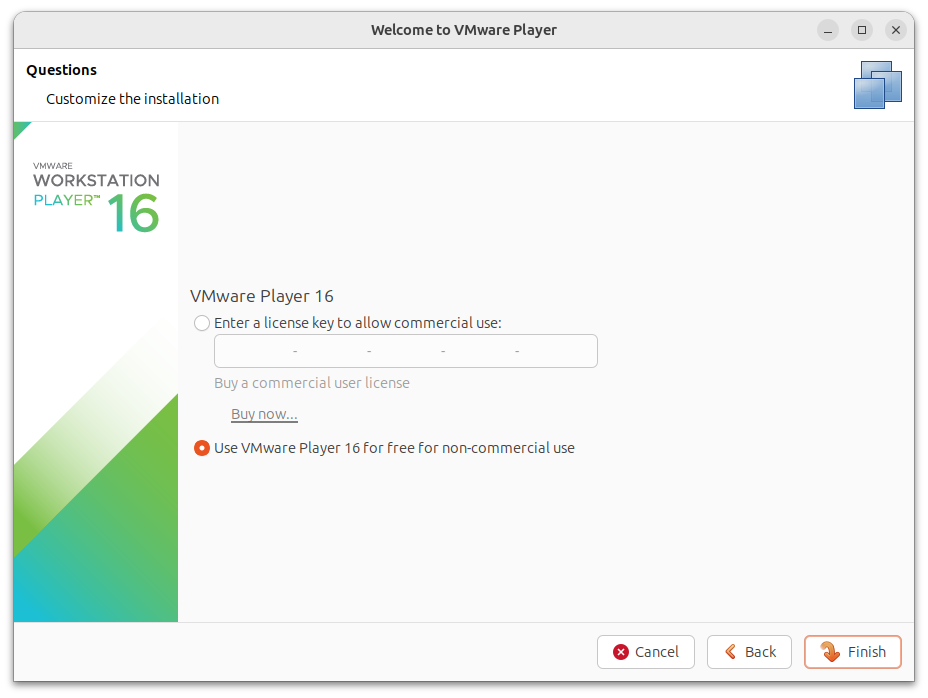
VMware Linux Workstation Player licencing - Now it looks like you can create or open and run a virtual machine.
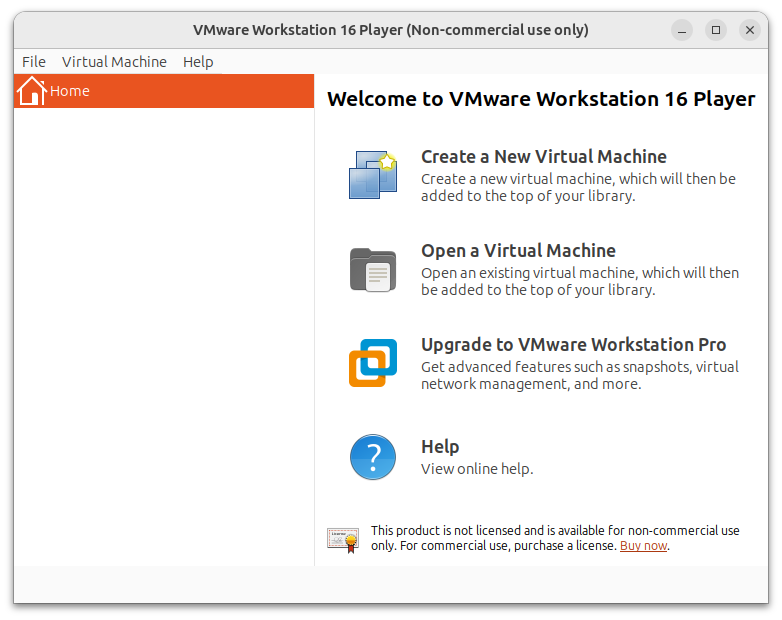
VMware Linux Workstation Player - first run - There are a few more steps if you have secure boot enabled: To correct the issue with secure boot enabled: Generate a key pair using the openssl to sign vmmon and vmnet modules:
$openssl req -new -x509 -newkey rsa:2048 -keyout mypcvmware.priv -outform DER -out mypcvmware.der -nodes -days 36500 -subj "/CN=VMware/"(Replace mypcvmware with the name of the file you want for the key). Sign the modules using the generated key by running these commands:$sudo /usr/src/linux-headers-`uname -r`/scripts/sign-file sha256 ./mypcvmware.priv ./mypcvmware.der $(modinfo -n vmmon)$sudo /usr/src/linux-headers-`uname -r`/scripts/sign-file sha256 ./mypcvmware.priv ./mypcvmware.der $(modinfo -n vmnet)Import the public key to the system's mypcvmware list by running this command:$sudo mokutil --import mypcvmware.derConfirm a password for this mypcvmware enrollment request. Reboot your machine. - Follow the instructions to complete the enrollment from the UEFI console. (Sorry I could'nt figure out how to take screenshots of UEFI console but its essentially saying yes to enrolling the new key and rebooting).
Seel Also
Supported host operating systems for Workstation Pro 16.x, 17.x and Workstation Player 16.x, 17.x (80807) KB article 80807
Cannot open /dev/vmmon: No such file or directory" error when powering on a VM (2146460) KB article 2146460
Recommended ways to enter BIOS - ThinkPad, ThinkCentre, ThinkStation – https://support.lenovo.com/us/en/solutions/ht500222-recommended-ways-to-enter-bios-boot-menu-thinkpad-thinkcentre-thinkstation

