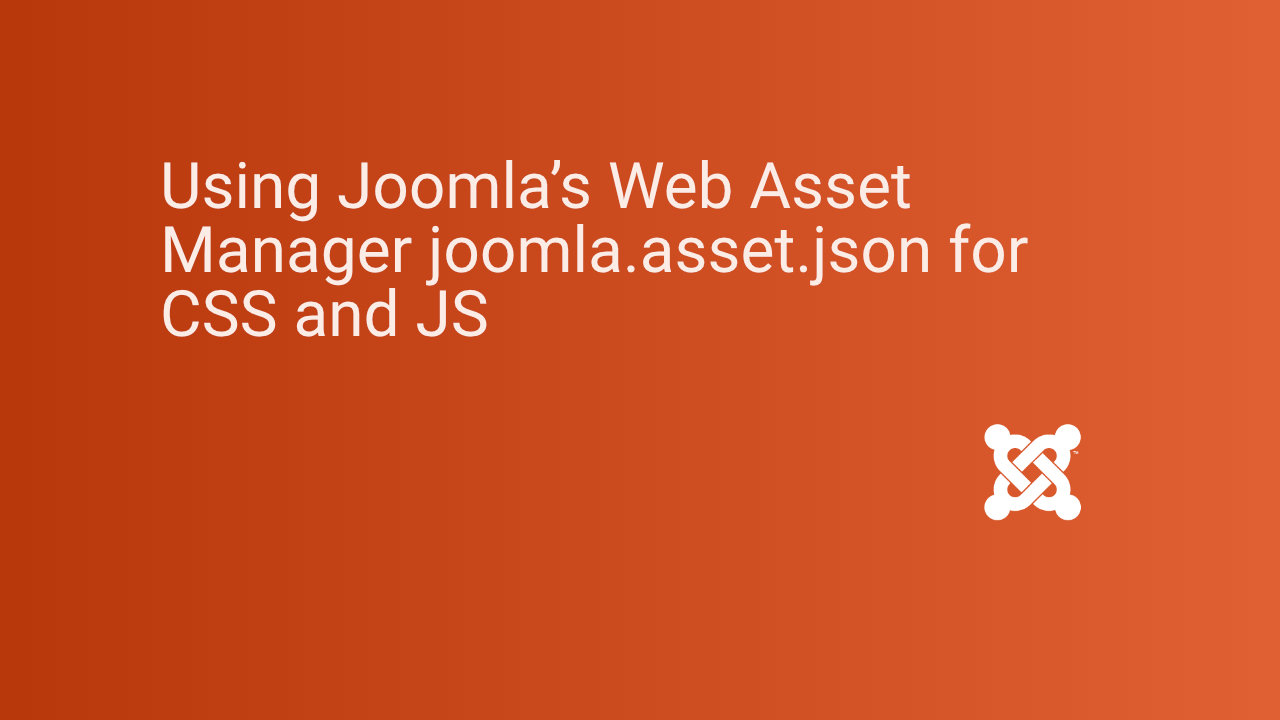Efficient asset management is a cornerstone of modern web development. Joomla’s Web Asset Manager, controlled through joomla.asset.json, provides developers with a structured way to manage CSS and JavaScript dependencies. By leveraging this tool, developers can optimise load times, enhance maintainability, and ensure seamless integration of styles and scripts.
TL:DR – Joomla’s Web Asset Manager is a built-in feature designed to handle stylesheets and scripts efficiently. Instead of manually adding assets within templates or extensions, developers define them declaratively in the joomla.asset.json file.
Contents
- Key Features of Joomla’s Web Asset Manager
- Why joomla.asset.json is Essential for Developers
- Setting Up joomla.asset.json in Joomla
- Where to Find joomla.asset.json in Your Joomla Project
- How to Create and Configure joomla.asset.json
- Best Practices for Structuring joomla.asset.json
- Managing CSS with Joomla’s Web Asset Manager
- Registering CSS Files in joomla.asset.json
- Adding and Loading Custom Stylesheets
- Using Media Queries and Conditional CSS Loading
- Optimizing CSS Delivery for Performance
- Managing JavaScript with Joomla’s Web Asset Manager
- Registering JavaScript Files in joomla.asset.json
- Deferring and Async Loading for Performance Optimization
- Managing Dependencies Between JavaScript Files
- Integrating Third-Party Libraries with joomla.asset.json
- Advanced Asset Management Techniques
- Using Asset Aliases to Simplify Paths
- Enabling Minification and Compression for CSS and JS
- Leveraging Joomla’s Asset Groups for Better Control
- Versioning and Cache Busting Strategies
- Debugging and Troubleshooting Asset Loading Issues
- Common Issues with joomla.asset.json and How to Fix Them
- Debugging Missing or Misconfigured Assets
- Tools for Analyzing Asset Performance in Joomla
- Best Practices for Using joomla.asset.json in Joomla Projects
- Keeping joomla.asset.json Organised and Maintainable
- Security Considerations When Managing CSS and JS
- Future-Proofing Your Joomla Assets for Upgrades
- Example - Prism JavaScript Library
- Conclusion
Key Features of Joomla’s Web Asset Manager
-
Centralised management of CSS and JavaScript assets
-
Automatic dependency resolution
-
Minification and caching support
-
Deferred and async loading for JavaScript
-
Versioning and cache busting capabilities
Why joomla.asset.json is Essential for Developers
Manually including assets can lead to redundant HTTP requests and dependency conflicts. Using joomla.asset.json, developers can ensure efficient asset loading, improving both performance and maintainability.
Setting Up joomla.asset.json in Joomla
Where to Find joomla.asset.json in Your Joomla Project
The joomla.asset.json file is typically located in the root directory of a Joomla extension, module, or template. If not present, it must be created manually.
How to Create and Configure joomla.asset.json
A basic joomla.asset.json structure looks like this:
{ "name": "my-extension", "version": "1.0.0", "assets": { "style": "css/style.css", "script": "js/script.js" } }
Best Practices for Structuring joomla.asset.json
-
Use meaningful asset names
-
Organise assets in logical groups
-
Define dependencies explicitly
-
Enable minification and versioning
Managing CSS with Joomla’s Web Asset Manager
Registering CSS Files in joomla.asset.json
{ "assets": { "style": "css/custom.css" } }
This ensures Joomla loads the stylesheet when needed.
Adding and Loading Custom Stylesheets
Custom stylesheets can be defined and conditionally loaded based on the context:
{ "assets": { "style": { "path": "css/custom.css", "media": "screen" } } }
Using Media Queries and Conditional CSS Loading
Joomla supports media query-based conditional loading:
{ "assets": { "responsive": { "path": "css/responsive.css", "media": "(max-width: 768px)" } } }
Optimizing CSS Delivery for Performance
-
Minify CSS to reduce file size
-
Use a CDN for critical assets
-
Leverage browser caching
Managing JavaScript with Joomla’s Web Asset Manager
Registering JavaScript Files in joomla.asset.json
{ "assets": { "script": "js/custom.js" } }
Deferring and Async Loading for Performance Optimization
To defer script execution:
{ "assets": { "script": { "path": "js/custom.js", "attributes": { "defer": true } } } }
Managing Dependencies Between JavaScript Files
{ "assets": { "script": { "path": "js/main.js", "dependencies": ["jquery"] } } }
Integrating Third-Party Libraries with joomla.asset.json
{ "assets": { "bootstrap": { "path": "https://cdn.jsdelivr.net/npm/bootstrap@5.3.0/dist/js/bootstrap.bundle.min.js" } } }
Advanced Asset Management Techniques
Using Asset Aliases to Simplify Paths
Aliases allow for easier referencing of frequently used assets.
{ "aliases": { "@jquery": "https://code.jquery.com/jquery-3.6.0.min.js" } }
Enabling Minification and Compression for CSS and JS
{ "assets": { "script": { "path": "js/script.min.js" } } }
Leveraging Joomla’s Asset Groups for Better Control
Grouping assets prevents redundant loading.
{ "groups": { "theme": { "assets": ["css/style.css", "js/script.js"] } } }
Versioning and Cache Busting Strategies
{ "assets": { "style": { "path": "css/style.css", "version": "1.2.0" } } }
Debugging and Troubleshooting Asset Loading Issues
Common Issues with joomla.asset.json and How to Fix Them
-
Incorrect file paths
-
Missing dependencies
-
Syntax errors in JSON
Debugging Missing or Misconfigured Assets
Enable Joomla debug mode and check browser console logs.
Tools for Analyzing Asset Performance in Joomla
-
Chrome DevTools Network tab
-
Joomla Debug Plugin
-
Lighthouse Performance Audit
Best Practices for Using joomla.asset.json in Joomla Projects
Keeping joomla.asset.json Organised and Maintainable
-
Use comments to document asset usage
-
Group related assets logically
-
Avoid unnecessary duplication
Security Considerations When Managing CSS and JS
-
Sanitise third-party scripts
-
Restrict inline scripts
-
Use Content Security Policy (CSP)
Future-Proofing Your Joomla Assets for Upgrades
-
Maintain compatibility with Joomla updates
-
Use standardised asset naming conventions
-
Regularly review and optimise assets
Example - Prism JavaScript Library
Prism is a JavaScript library that can highlight code snippets in various languages and formats. To enable it. add the following carefully to joomla.asset.json, which you can edit from System Dashboard, Site Templates.
{
"name": "prismjs",
"type": "script",
"uri": "prism.js"
},
{
"name": "prismcss",
"type": "style",
"uri": "prism.css"
}
Then ensure your template calls your assets by including them in the index.php
// Add Prism
$wa->useScript('prismjs');
$wa->useStyle('prismcss');
These code examples and all the code examples on this site are rendered by the Prism JavaScript library. Nice isn't it!
Conclusion
Joomla’s Web Asset Manager provides a robust way to handle CSS and JavaScript efficiently. Although it is a bit of a learning curve, by leveraging joomla.asset.json, developers can streamline asset management, improve site performance, and ensure maintainability. Proper implementation and adherence to best practices will lead to better optimised, secure, and future-proof Joomla projects.