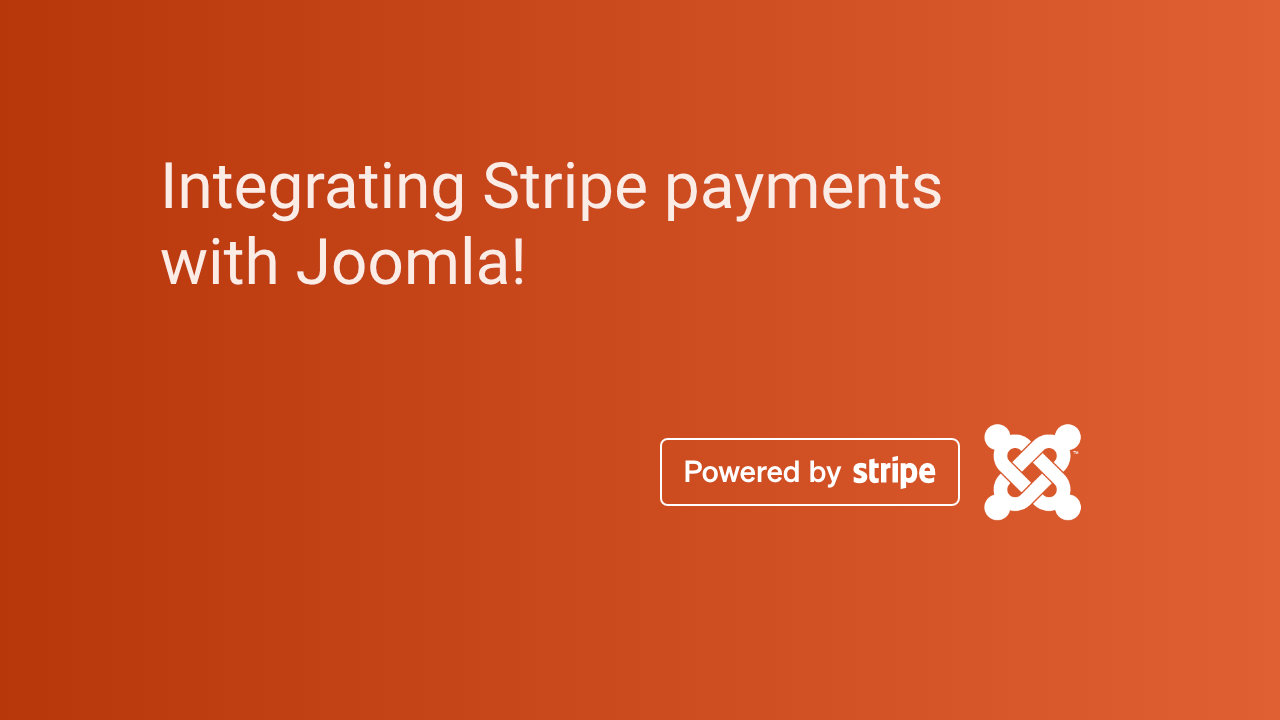Integrating Stripe with Joomla can be done efficiently using third-party extensions or by manually integrating the Stripe API.
TL:DR – Below is a step-by-step guide for the easiest way to integrate Stripe with Joomla using a Stripe payment extension.
Contents
Method 1: Using a Joomla Stripe Extension (Easier)
The easiest way to integrate Stripe with Joomla is by using a Stripe extension that handles the technical aspects, such as API connections, checkout pages, and payment processing. Here's a straightforward process:
Step-by-Step Guide:
1. Select a Stripe Extension for Joomla
The easiest approach is using extensions from Joomla’s Extension Directory (JED) or third-party developers. Popular extensions include:
- Stripe for Joomla
- J2Store
- RSForm Pro
- HikaShop (Stripe plugin)
- DJ-Catalog2 / DJ-Classifieds
These extensions offer Stripe integration out-of-the-box. Let's use RSForm Pro as an example since it’s a flexible form builder and commonly used for payment gateways.
2. Install RSForm Pro
- Download RSForm Pro: Visit the RSJoomla website, purchase, and download the RSForm Pro package.
- Install via Joomla Admin:
- Go to your Joomla admin panel.
- Navigate to Extensions > Install.
- Click Upload Package File, choose the RSForm Pro package, and install.
3. Install the Stripe Payment Plugin for RSForm Pro
- Download the RSForm Pro Stripe plugin: After installing RSForm Pro, download the Stripe plugin from the RSJoomla website.
- Install the Stripe Plugin:
- Go to Extensions > Install.
- Upload the Stripe Plugin zip file, then install it.
4. Create a Payment Form with RSForm Pro
- Go to Components > RSForm Pro.
- Click on Manage Forms, then click New to create a new form.
- Build the form with fields like:
- Name
- Amount (if dynamic payments are needed)
5. Configure Stripe in RSForm Pro
- Once the form is created, go to Components > RSForm Pro > Manage Forms.
- Select the form you created.
- Click on the Payment tab in the form editor.
- Enable Stripe Payment and configure it:
- Publish: Set to Yes.
- Test Mode: If you’re testing, enable Test Mode.
- Secret Key and Publishable Key: Get these from your Stripe account. Log into Stripe > Developers > API Keys and copy your Publishable Key and Secret Key.
6. Set Up the Payment Process
- In the RSForm Pro Payment Options, ensure the following:
- Set your Currency (e.g., USD, EUR).
- Add your Price Field (e.g., the Amount field from the form).
- Set up the Return URL (this is where users will be redirected after successful payment).
7. Test the Stripe Integration
- After completing the setup, create a test transaction to ensure that Stripe works properly in both Test Mode and Live Mode.
- Go to the front end of your Joomla site, fill out the form, and attempt to make a payment.
8. Switch to Live Mode
- After successful testing, return to your Stripe plugin settings in RSForm Pro and disable Test Mode.
- Replace the Test API Keys with your Live API Keys from Stripe.
9. Go Live
- After switching to live mode and verifying the setup, the Stripe payment gateway will be live on your Joomla site.
Method 2: Manually Integrating Stripe with Joomla (For Developers)
For more custom integration, you can directly use Stripe's API, but this involves more technical steps like:
- Embedding Stripe's JavaScript libraries (Stripe.js).
- Handling server-side payment requests using PHP.
- Writing backend code to handle payment success and failure.
If you have coding experience, the Stripe PHP API library would be your go-to solution for manual integration.
Conclusion
Using Joomla extensions like RSForm Pro, is the easiest and most efficient way to integrate Stripe into Joomla, especially if you don't want to handle complex coding or API setup. This approach provides a smooth, professional solution for adding payments to your site while leveraging the robust capabilities of Stripe. You may have to pay a subscription, and deal with the extensions own complexities, but it is a good solution to look at if you are not comfortable with directly integrating Stripe's PHP api with Joomla.